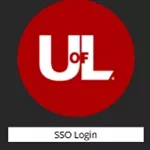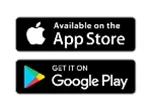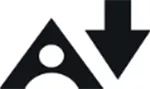Are You Blackboard Ready?
Sidebar
Welcome UofL Students - Are you Blackboard Ready?
To help prepare you for the upcoming semester, please review the following Blackboard tips, resources and instructions below.
Student Technology Requirements
Signing into Blackboard Image
| Browse to blackboard.louisville.edu, click SSO (Single Sign-On) Login, and enter your ULink credentials. Note: Blackboard requires UL2FCTR (Duo) authentication for login. This is separate than your ULink credentials. You must enroll in Duo. |
Class not appearing on Blackboard? Image 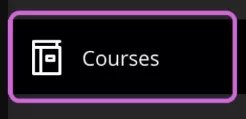
| Were you waitlisted for this course and not yet enrolled? Check ULink. Does the instructor not have the course available? Check the course start date. If you believe the course should be appearing In Blackboard for you, check with the Registrar’s office at 502-852-6522, by e-mail at regoff@louisville.edu or visit the Houchens Bldg, Room LL31 from 9:00 am to 5:00 pm, Monday - Friday. |
Locked out of Blackboard? Image
| To change your password, click here. Contact the UofL ITS helpdesk at 502-852-7997 or online at louisville.edu/its/get-help/its-helpdesk. |
Can’t see course content? Image 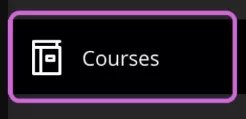
| Course content (i.e. syllabus, assignments) is made available by the course instructor(s). Reach out to your instructor for more information. |
Replying to a course discussion
Image 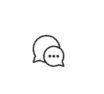
|
For more detailed information on replying to discussions, click here. |
Submitting a course assignment
Image 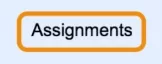
|
For more detailed information on submitting assignments, click here. |
Keeping track of Blackboard assignments, tests and due dates | Install the Blackboard app on your phone by downloading it for free from your app store! Image |
Controlling Blackboard notifications Image 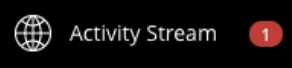
| For more detailed information on notifications, watch this video. |
Upload your picture to your profile Image 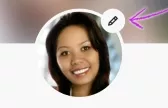
|
|
Ally for students Image
| UofL offers a Blackboard feature called Ally that allows you to download your course files in different formats. For more detailed information and instructions on how to use Ally, watch this video or click here to learn more. |
| Tips for Success in Online Courses | Whether you're taking an online college course for the first time purposely or find yourself here reluctantly, you're not alone, and you are in the right place. Online learning can feel unfamiliar or even overwhelming at first, especially if you prefer face-to-face interaction or thrive on in-person routines. The following tips will help you succeed as an online learner. With the right tools, habits, and mindset, you can succeed! |
Questions?
Contact the Blackboard Helpdesk Office at 502-852-8833 or by email at Bbsupport@louisville.edu
Stay up to date on Twitter: @BlackboardUofL